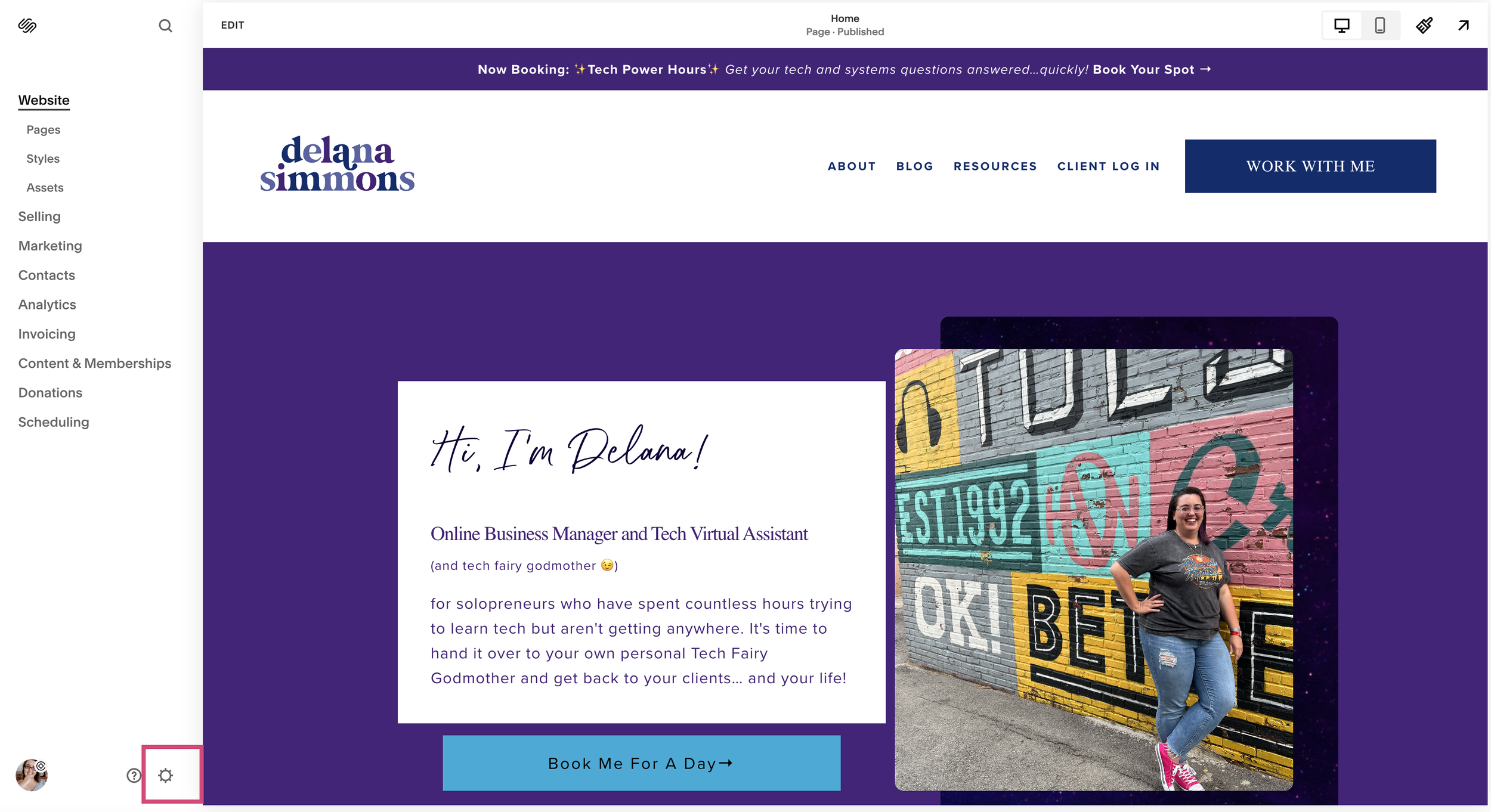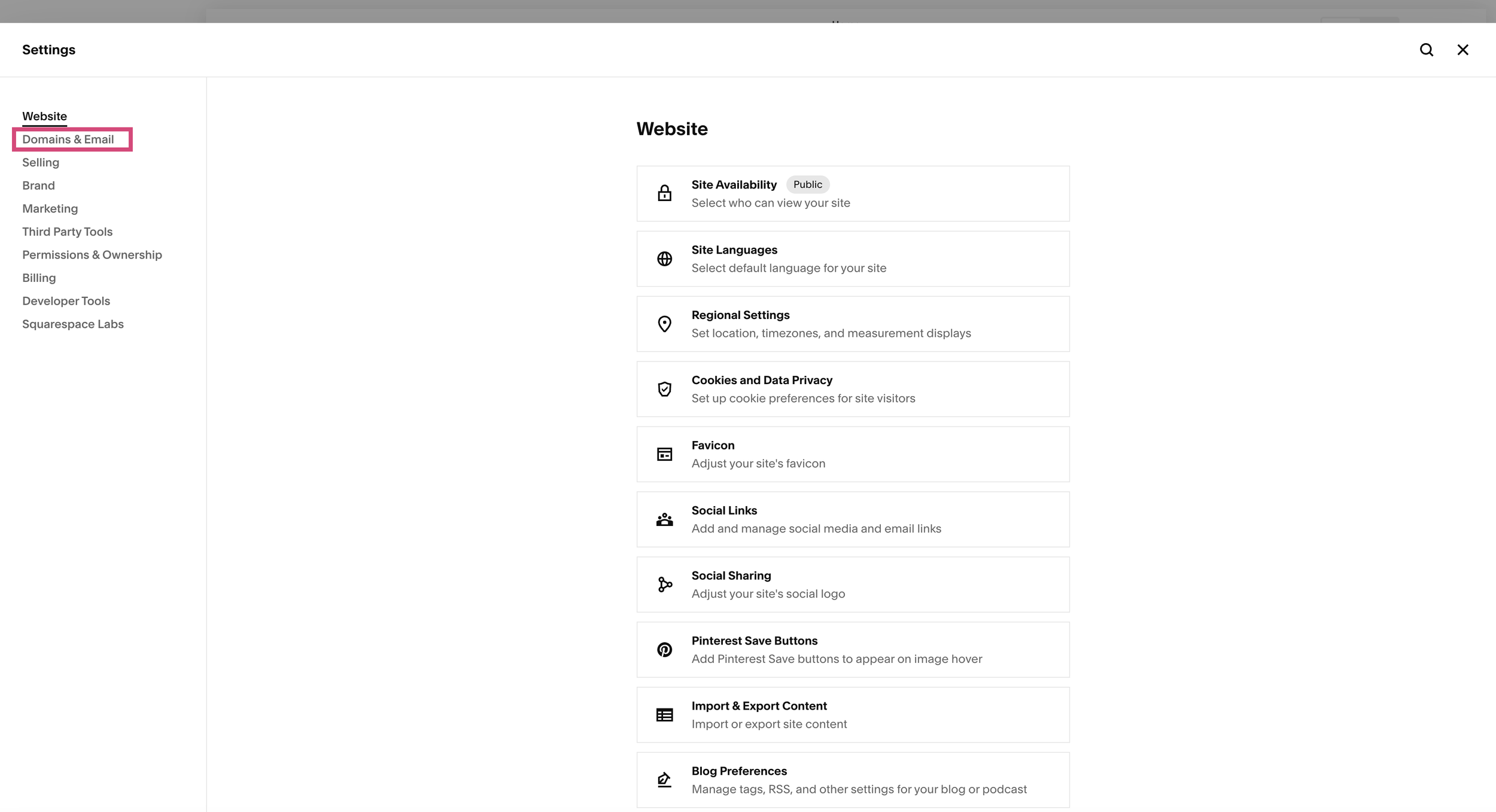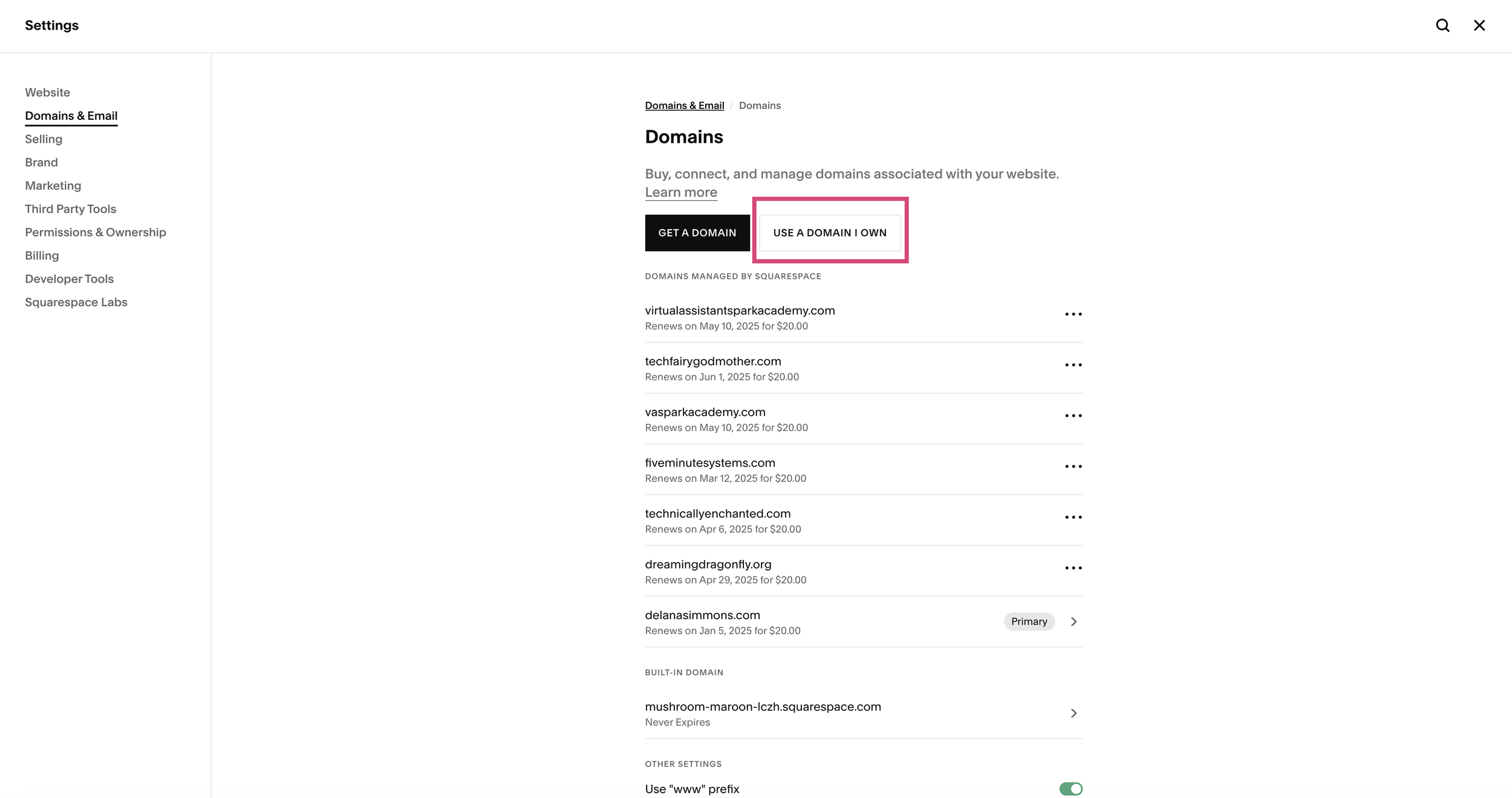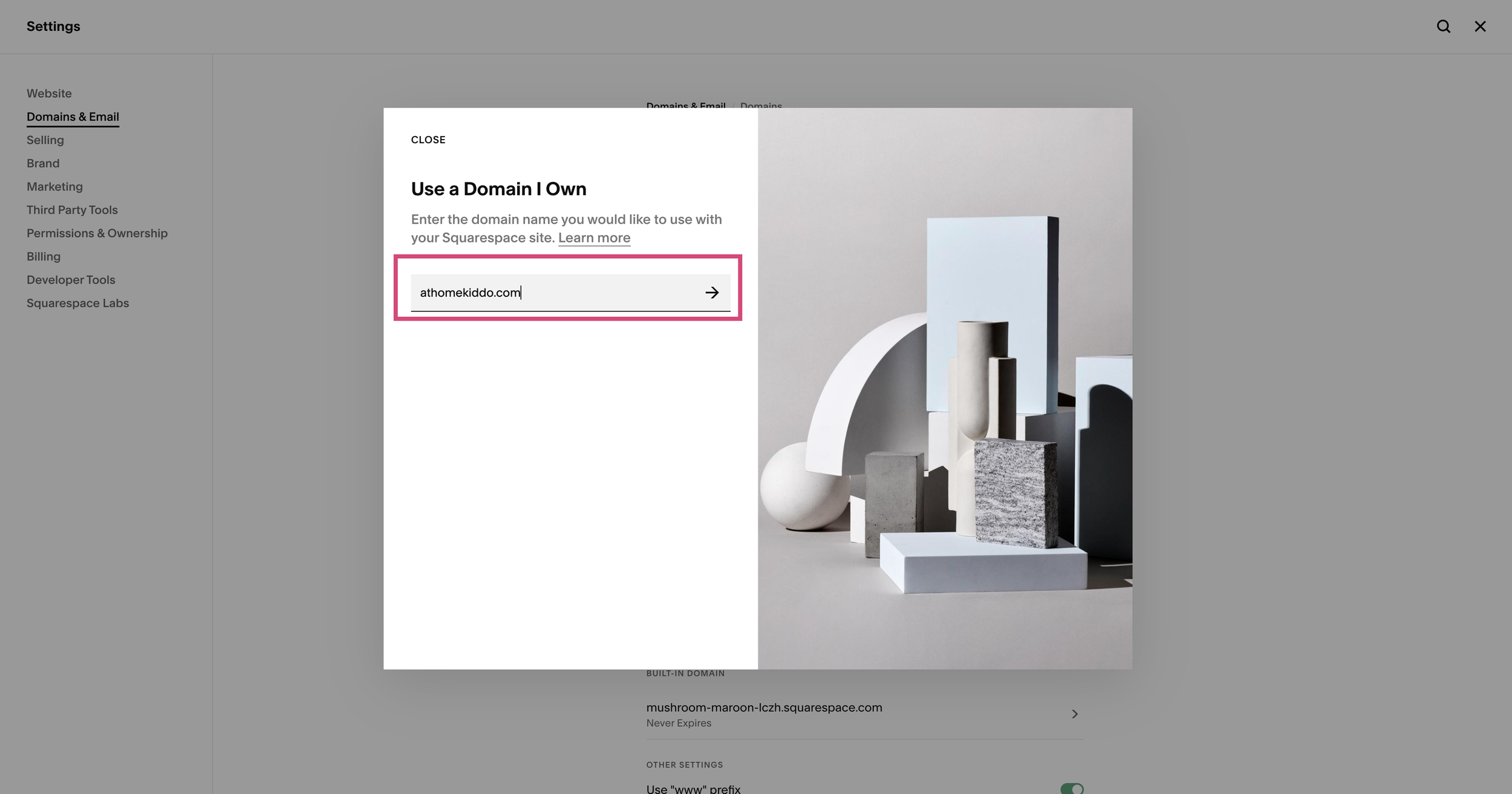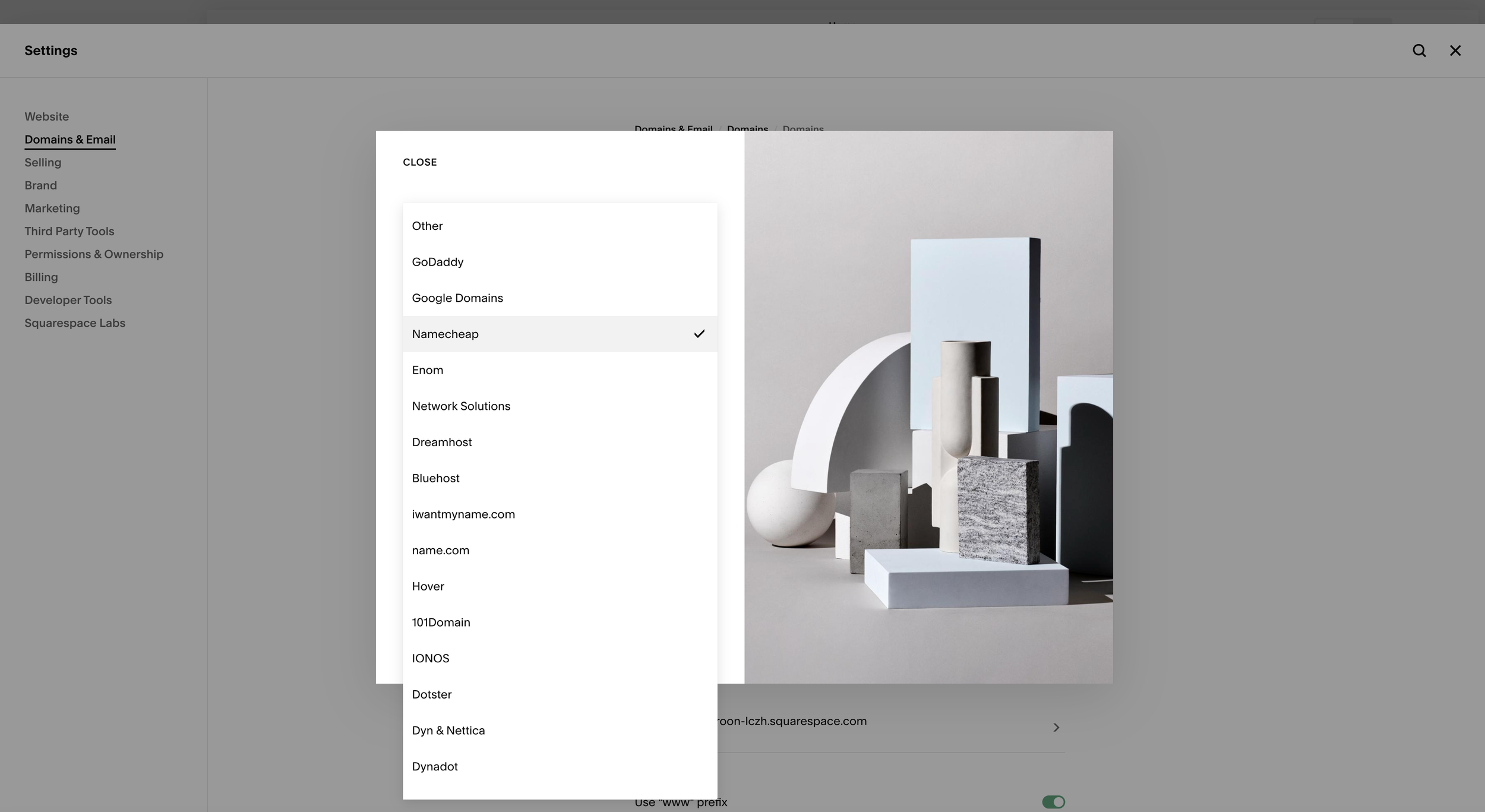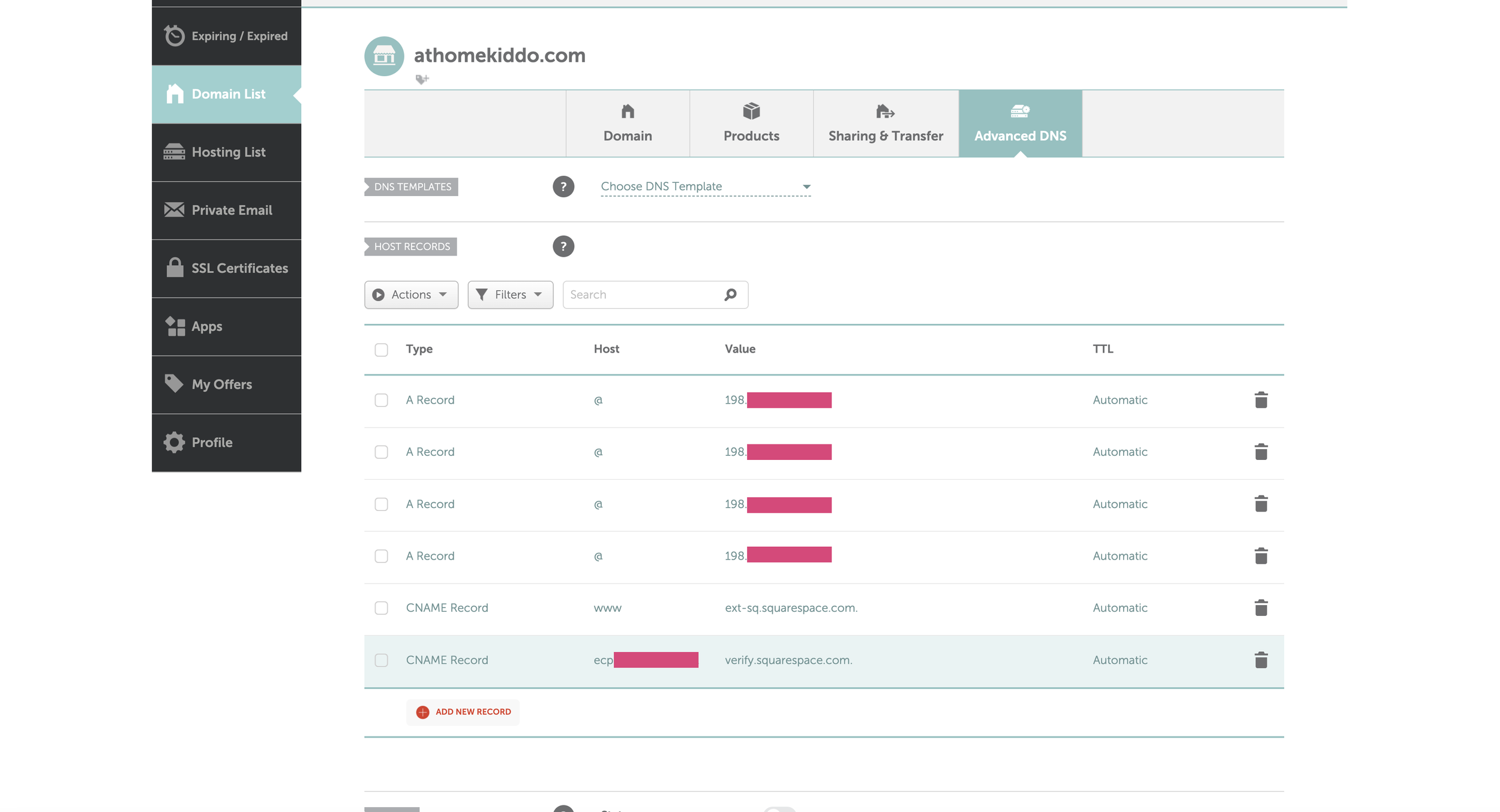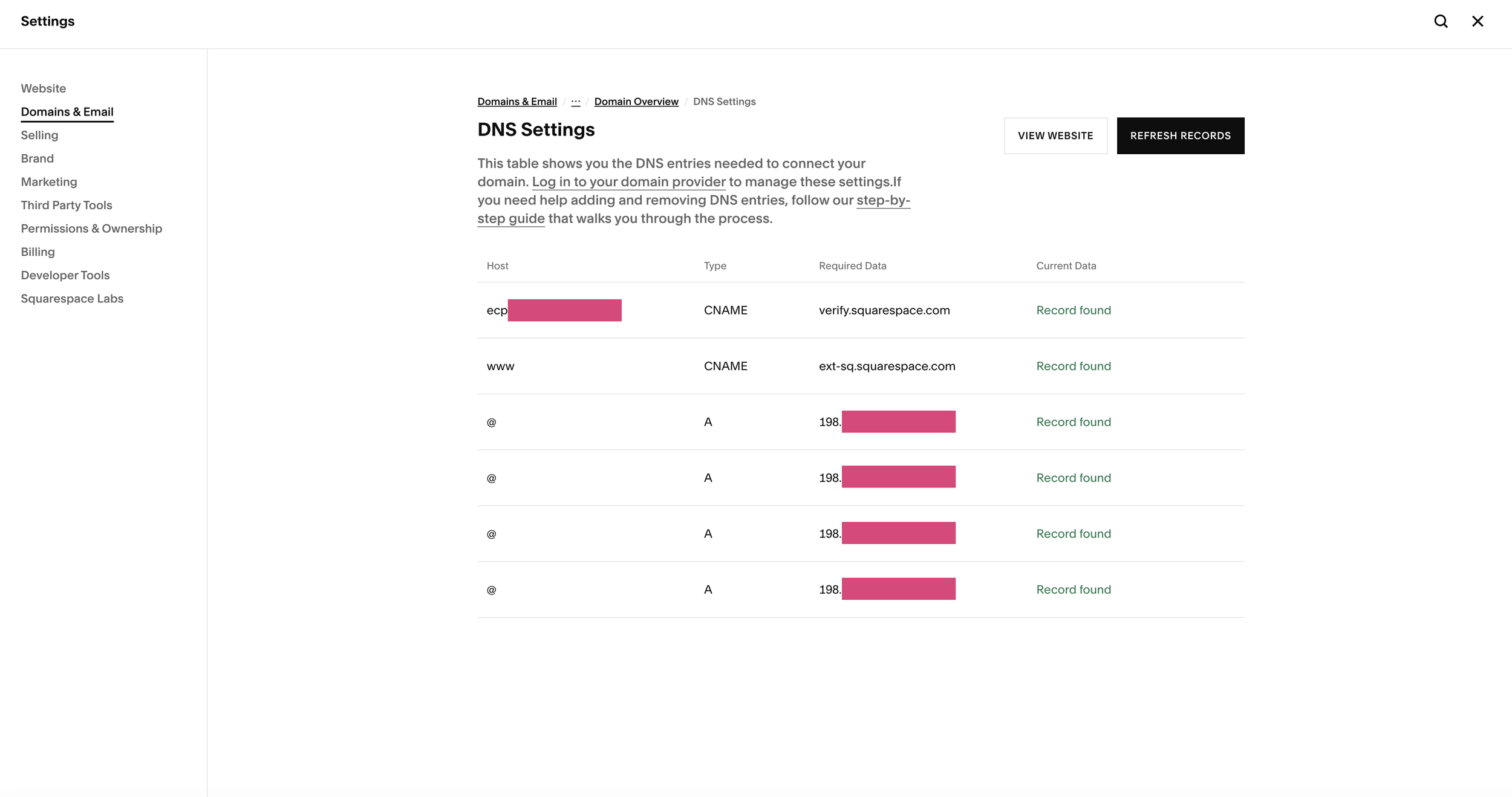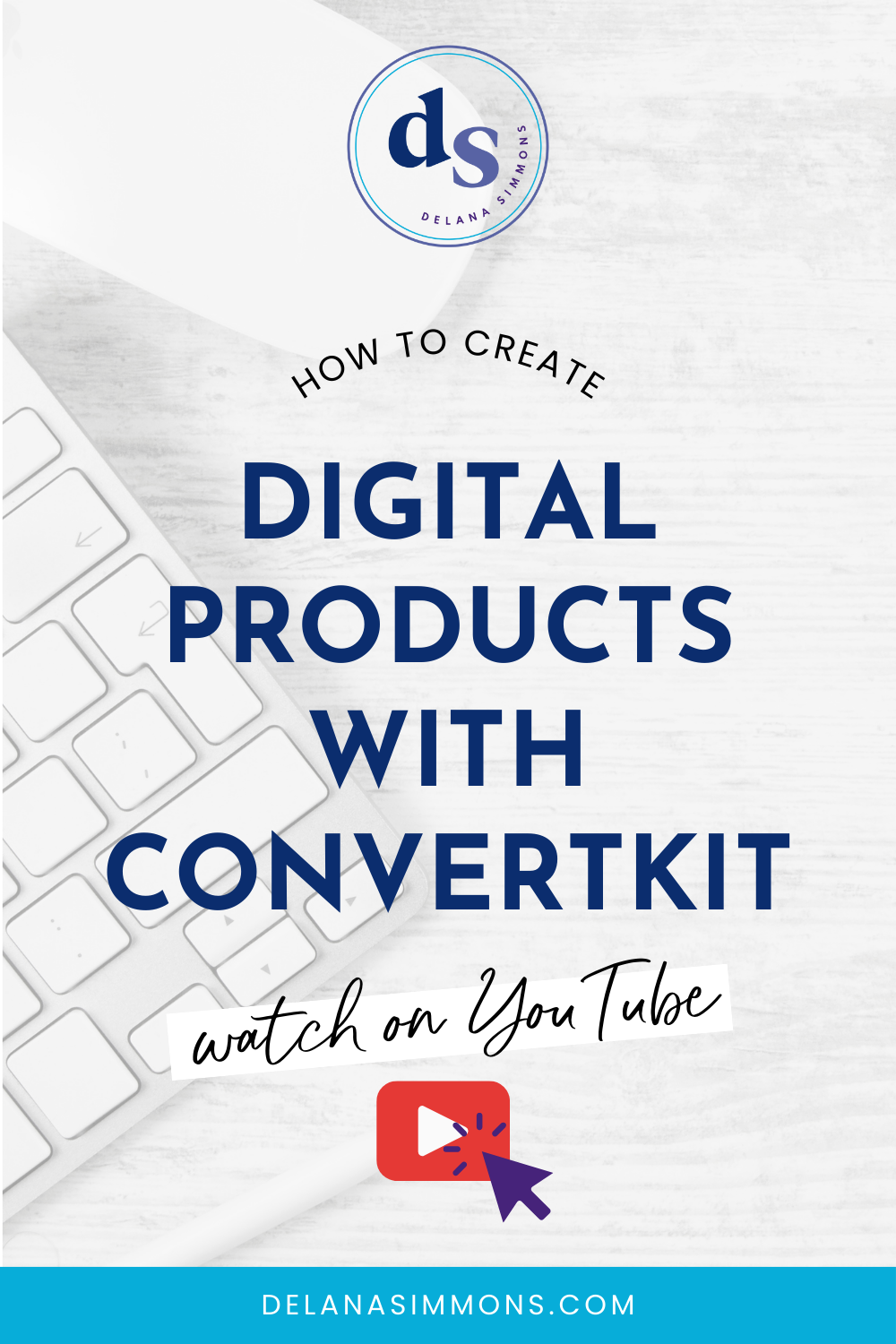How To Redirect Your Old Domain to a New Squarespace Site (Updated)
This post may contain affiliate links. Which means if you make a purchase through them, I may receive a small commission at no extra cost to you!
Hi there! The text below is from the original blog post, written in 2017, with new screenshots! But I recently (June 2024) made an updated full walk through video of what this process looks like now. Squarespace has made some changed to where things are located so I wanted to make sure if you’ve landed on my blog post, you’ve got the most updated info! 💜
As you may or may not know, I recently rebranded my business and website from dreamingdragonfly.org to delanasimmons.com. I am totally in love with my new site and can’t believe I waited so long to change it up!
When I did this rebrand, I changed EVERYTHING. I changed the domain and the platform I used to create and host the new site. While I’m really glad I changed my website to self branded, I had to worry about all the links floating out in cyberspace that linked back to the old site.
I definitely don’t want people going there anymore! So, I wanted to share with you here the steps I took to redirect all of those old links to the new site. This is anything that was shared on Facebook, Twitter, and Pinterest. (Because you know if you change the links on your pins in Pinterest, it resets your pins! We don’t want that!)
The process is not as complicated as it sounds at first. So let’s get to it!
This is for you if…
You’ve changed domains and want to forward your old links to your new website
You just purchased your domain and are trying to connect it to your website
You want to transfer a domain you purchased elsewhere to Squarespace
Okay! So before we get started, you’ll need to have purchased your new domain and linked it to Squarespace, if you didn’t purchase it through them directly. If you’ve purchased one but haven’t linked it yet, we’re going to cover that!
Once you’re signed into your Squarespace account, click Settings on the left side of the screen.
On the next menu, click Domains. This is where you can manage any domains you have linked to your site. For example, if you purchased the .com, .net, .org, or any other variation, this is where you would link them.
Next, click Domains then Use A Domain I own.
Enter the domain that you want to link to your new site and click Continue.
Now on the next screen, you’ll see an option to Transfer Domain. This is if you want to move your domain from its current hosting to Squarespace. You can totally do this if you don’t mind waiting a few days for the transfer to go through. When I originally did this in 2017, Squarespace wasn’t accepting transfers. But I did later transfer my domain from Wix to Squarespace.
For the rest of this tutorial, we will follow the steps to connect, not transfer.
Next you will choose who your domain is hosted with. If you don’t see your host on the list, choose Other and click Continue. Squarespace has started detecting the domain host. So you may not need to select anything here.
Now, your domain is connected. But we still need to set up a few things to make sure the old domain points to the new one if anyone is directed to your old site.
You’ll be directed to a page like this. This is information you’ll want to enter in the settings of the provider of your old domain.
It will look something like this but will vary depending on your domain host. Navigate to your DNS settings and add the settings provided to you from Squarespace to the domain settings.
Once you’ve updated the DNS info in the settings of your old provider, head back over to Squarespace and click Refresh. Once you have all greens under Current Data, you’re all set!
This redirect works for pages that have the same slug on both the old domain and the new one. For example, dreamingdragonfly.org/home will redirect to delanasimmons.com/home. If you’ve changed any of the slugs, you’ll need to set up 301 redirects to make sure those pages are forwarded correctly.
That, my dear, is a blog for another day! 😉
xx,
Delana
PS: Hey Solopreneur! I see you over there trying to do all the things. Guess what, you don’t have to! I’ve got a few spots open for day rate support (which includes 30 days of follow-up support!) to help you knock out those big projects. Learn more here and send me a message on the info page! ✨
Read the Latest
Hi, I’m Delana!
I'm a Business Systems + Operations Consultant for female entrepreneurs who are struggling to create defined, sustainable systems and processes in their business. I help them create the systems they need so they can confidently hire team members and get back to their clients… and their life!