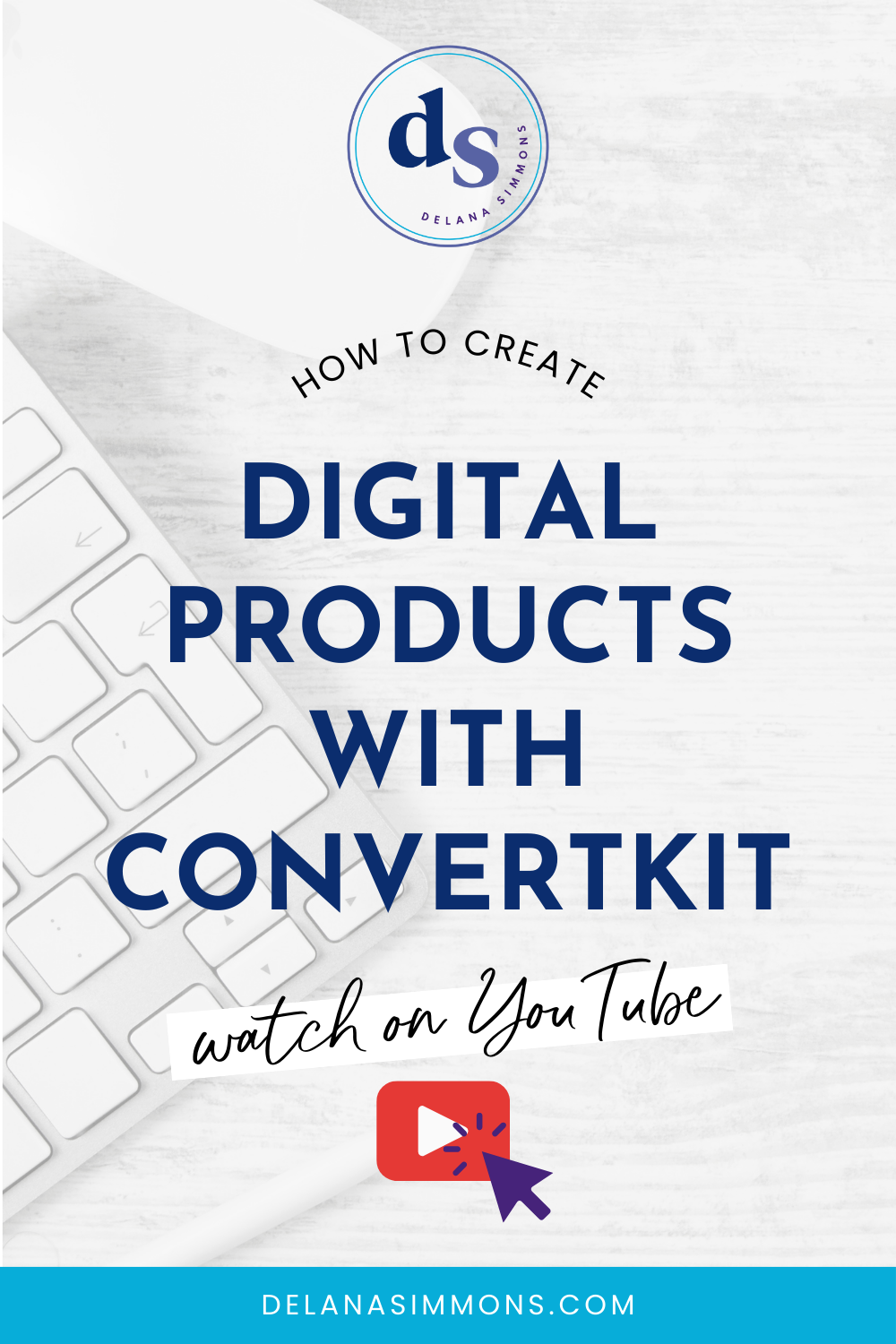Create a Custom 404 in Squarespace and Say Goodbye to Boring Error Pages
This post may contain affiliate links. Which means if you make a purchase through them, I may receive a small commission at no extra cost to you!
Ever stumbled upon a dead-end page while browsing a website? Those dreaded 404 errors can be a total buzzkill. But fear not! Today, we're going to transform that frustrating experience into something fun and helpful. Let’s create a custom 404 page on your Squarespace site that not only looks great but also guides your visitors to where they need to go.
Watch the full walk through video below or skip ahead for a step-by-step tutorial. ⬇️
Why Bother with a Custom 404 Page?
You might be wondering, "Why go through the trouble of creating a custom 404 page?" Well, it's all about the user experience. When someone lands on a 404 page, it's a missed opportunity. Instead of letting them bounce off your site in frustration, you can use this chance to keep them engaged and guide them towards other valuable content.
Let's Get Started!
Creating a custom 404 page in Squarespace is actually pretty easy. Here's how to do it:
Create a New Page: Head over to your Squarespace dashboard and create a new page. Name it "404" or something similar.
Design Your Page: Now, it's time to get creative! Think of your 404 page as a mini-landing page. You can add images, text, and even a search bar. Keep it on-brand and make it visually appealing.
Use a clear and concise headline: Something like "Oops! Page Not Found" or "We Couldn't Find That Page" is a good starting point.
Add a friendly and engaging message: Let visitors know it's okay to get lost and offer a bit of humor or reassurance.
Include relevant images: Choose images that match your brand and create a welcoming atmosphere.
Add Clear Call-to-Actions: The most important part of your 404 page is guiding visitors to where they should go next. Include buttons or links that direct them to:
Homepage: This is the most obvious choice, providing a quick way back to the main site.
Popular pages: Highlight your most visited or relevant pages to keep visitors engaged.
Contact page: Offer assistance for those who are truly lost.
Search bar: Allow visitors to search for what they were looking for.
Inject Some Personality: Don't be afraid to add a touch of humor or personality to your 404 page. A funny image or witty message can make a lasting impression.
Set it as Your 404 Page: The final step is to tell Squarespace that this page should be displayed when someone encounters a broken link. This setting is found by going to Website → Pages → System Pages → 404 Page → then select the page you just created in the drop down and hit save.
Tips for a Great 404 Page
Keep it simple: Avoid cluttering the page with too many elements.
Make it mobile-friendly: Ensure your 404 page looks good and functions well on all devices.
Test it out: Click on some broken links to make sure your 404 page is working correctly.
Use a consistent design: Match the look and feel of your 404 page to the rest of your website.
Consider adding a search bar: This can help visitors find what they're looking for without leaving your site.
Track 404 errors: Monitor your 404 error reports to identify broken links and fix them promptly.
By following these steps and incorporating these tips, you'll create a custom 404 page that not only looks great but also helps keep visitors engaged with your website and guides them towards relevant content.
Want to learn more about elevating your Squarespace website? Be sure to check out my other blogs on how to make fun updates to your Squarespace site!
xx,
Delana
PS: Hey Solopreneur! I see you over there trying to do all the things. Guess what, you don’t have to! I’ve got a few spots open for day rate support (which includes 30 days of follow-up support!) to help you knock out those big projects. Learn more here and send me a message on the info page! ✨
Read the Latest
Hi, I’m Delana!
I'm a Business Systems + Operations Consultant for female entrepreneurs who are struggling to create defined, sustainable systems and processes in their business. I help them create the systems they need so they can confidently hire team members and get back to their clients… and their life!