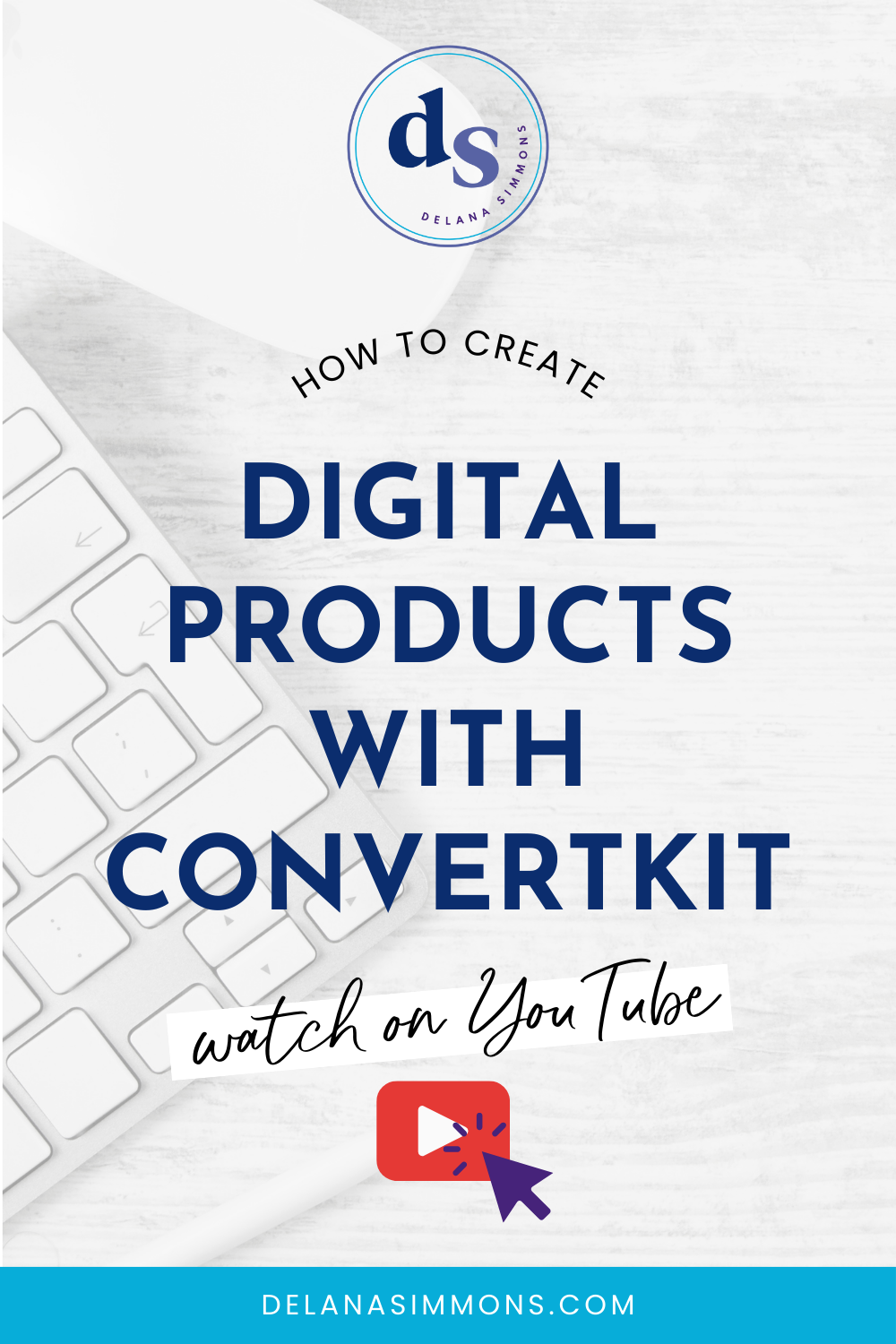How to Add Custom Fonts to Squarespace
This post may contain affiliate links. Which means if you make a purchase through them, I may receive a small commission at no extra cost to you!
Today we're going to add a custom font to your Squarespace website!
Squarespace has some great fonts built in. But once you've established your brand, you may have some custom fonts you've purchased that you'd like to use. It's very simple to get those added and set up to use as headers throughout your site.
TL;DR: Scroll to the bottom for a video of these steps!
Step 1:
Make sure you’ve got your font file downloaded and ready to go. You’ll need to know where it’s saved so you can access it easily. I usually save mine to my desktop when I’m working with it so it’s right there. Then move it, file it, delete it, as needed when I’m done!
Step 2:
Log in to your Squarespace website. On the right, go to Design, then Custom CSS. Click to open the CSS box in a new window.
Step 3:
Upload your font! Click manage files, and on the right, upload the font you want to add to your site. Easy peasy!
Step 4:
Add the piece of code that tells Squarespace what to do with the font. Remember to change the font name within the quotes. Then, place your cursor between the Font URL parenthesis, and click the font you just added on the right. BOOM! URL added! Make sure to delete the text, font URL. You want the https: to be the first thing after the parenthesis. You know it’s correct if the parenthesis are green when you’ve clicked the line.
Step 5:
Add the piece of code that assigns the new font to a header. Edit it to H1, H2, H3, whichever one you want it to be. Change the “font family” text to the name of your font. Keep it in quotes. Edit the size and color if needed.
Click Save and you’re all set!
You can download a swipe file of the code here along with lots of other goodies!
See, that wasn’t so complicated, was it? If you’d like a video walk through, check it out below! And while you’re over there, make sure to subscribe so you don’t miss new videos as they’re released each week!
Till next time, babe!
xx,
Delana
If you’re looking for a whole slew of video tutorials that take you through the most popular and commonly used online business platforms, look no further. The Virtual Assistant Library is for you, my dear! In this bundle I walk you through the basics in short, digestible content. So you can stop Googling and get ish done already. Get free access right here!
Read the Latest
Hi, I’m Delana!
I'm a Business Systems + Operations Consultant for female entrepreneurs who are struggling to create defined, sustainable systems and processes in their business. I help them create the systems they need so they can confidently hire team members and get back to their clients… and their life!