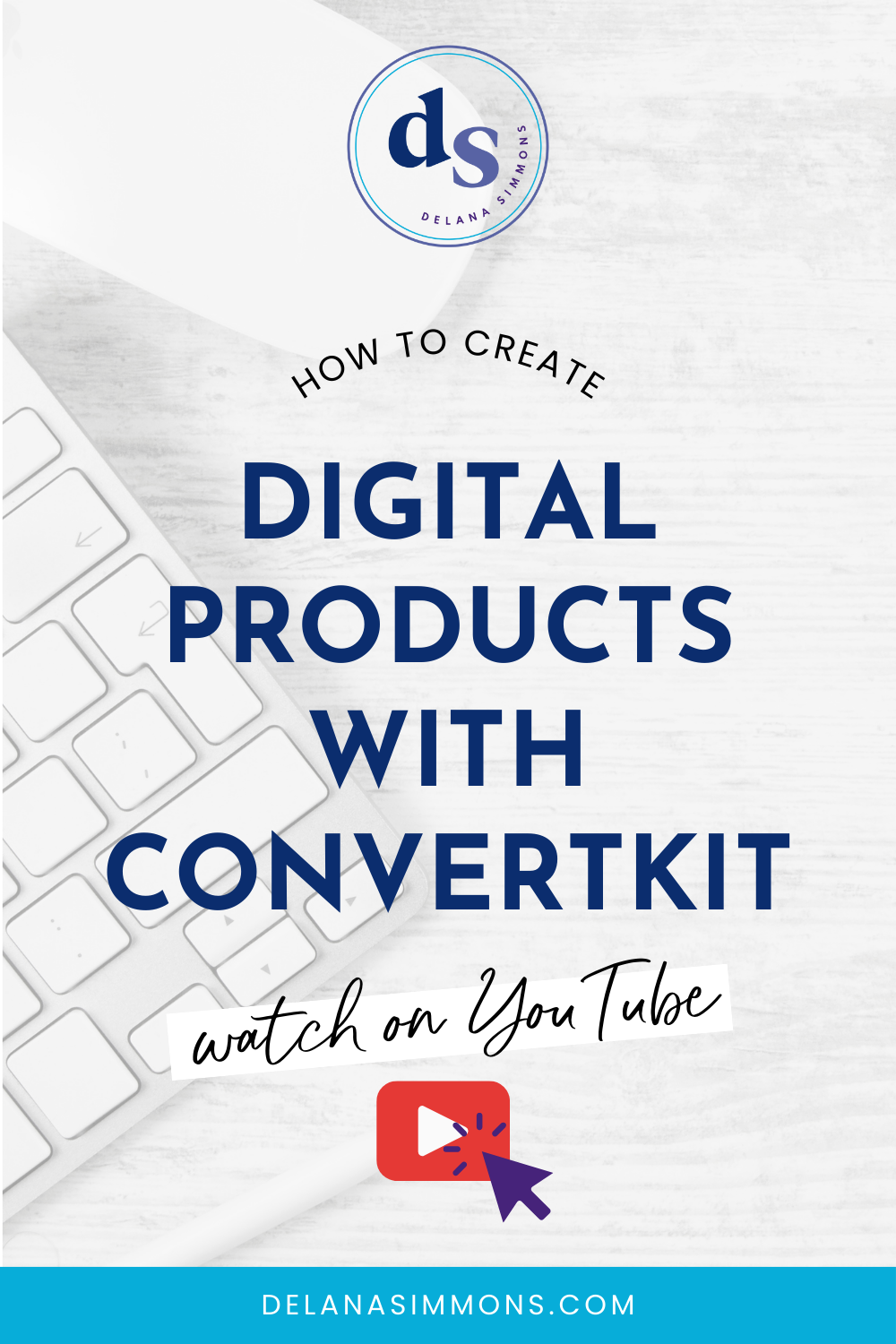How To Set Up Pinterest for Your Online Business
This post may contain affiliate links. Which means if you make a purchase through them, I may receive a small commission at no extra cost to you!
Pinterest will change your life!
Grab your FREE Pinterest Checklist right here before you get started!
Lady. Let me be real here. If you’re not using Pinterest for your business, you are missing OUT! Pinterest is a magical tool that some like to think of as another form of social media.
But I am here to tell you… It’s Not.
It’s a search engine all the way. Think about that.
People are SEARCHING for you.
So tell me again, why aren’t you on Pinterest? 😉
Create an account
You may already have a Pinterest account. I mean who doesn’t love to scroll through looking at great outfits, hair styles, puppies, party decorations… I could go on, right?
If you want, you can make your current personal account a business account to keep using it for your online business. But I recommend starting a new, separate account.
Ultimately you’re going to want your boards, pins, and repins to represent your business more so than your personal projects. So if you decide to make your personal account a business account, you’ll want to hide some of those personal boards.
But I would just start with a clean slate and a new account. Set it up as a business Pinterest account so you get all of the analytics that go with that. Super important!
Set Up Your Pinterest Profile
Once you have your account created, it’s time to set up your profile. Pinterest does a good job of walking you through this part.
You’ll want to add a profile picture. Of your face, not your logo. Pinterest isn’t a social media platform as much as it is a search engine, but people still want to know there’s a human behind the brand. So add a pic! You could even use the same headshot you use on your other social media platforms so they recognize you across the board.
Add your website. This seems obvious but I’ll add it in anyway. :) Add your website so when people fall in love with the content you’re sharing they’ll go check it out! Plus verifying your website with Pinterest lets them know that you’re for real and the content your adding belongs to your and your website.
Add a profile bio. You’re probably familiar with Instagram’s bio and this is pretty similar. You want to add a short, sweet blurb telling people what you do. However, there’s no clickable link in this bio since your website link is under your picture. I personally still add a link that can be copy/pasted. But you can also use all of the space telling people about you.
Don’t forget to grab your free Pinterest Checklist right here! It’ll take you step by step through setting up your account.
Adding Pinterest Boards
Now comes the fun part! Here is where you can start adding boards specific to the content you want to save and share!
The important thing to remember here is to keep it simple and on brand. I recommend having one board that is all YOUR pins. I simply called my board delanasimmons.com. Any of my blog posts or any other pins I make that are related to my business and brand go on that board first. Then get repinned anywhere else they may fit.
Next you’ll want to create any other boards that compliment your business. If you’re a photographer, maybe you have one on styled photo shoots, locations for photo shoots, how to get ready for photoshoots, etc. Be creative but also make sure it relates to your brand.
Now in slight contrary to that, I think it’s okay to have 1 or 2 boards (seriously, 1 or 2, no more) that are personal. If someone comes to your profile to look at your other boards, you want the majority of them to reflect what you do so that they can learn from and get ideas from you.
But if you can create a board that reflects something that you’re interested in personally, that also fits in with your brand, I think it’s okay to share that as well! So if you take a look at my Pinterest boards, you’ll see a Disney board or two on there. Because I am a HUGE Disney fan and I factor that into my brand!
Adding and Repinning Pins
This is even more fun than creating your boards! Now you get to scroll Pinterest and repin the things you like! Save things all across your new boards. But make sure they match the topic of those boards.
It’s also time to add pins of your own content! There are a few different ways to do this. One is to go to your website and pin your blog images directly from there. I prefer to create a new pin in Pinterest.
When I create the new pin, I first add it to my branded delanasimmons.com board. Then I find it on that board and repin it across any other relevant boards.
Now there is a magical tool called Tailwind that automates so much of the pinning and repinning process. It’s incredible. Instead of going into Pinterest every day to repin pins, you can set up an automatic repinning schedule and fill it up once a week or once a month, however often you choose! It also gives you loads of statistics about your pins and you can join tribes to help share your pins even more.
That’s it! The basics of Pinterest! Don’t forget to grab your free checklist below!
xx,
Delana
Read the Latest
Hi, I’m Delana!
I'm a Business Systems + Operations Consultant for female entrepreneurs who are struggling to create defined, sustainable systems and processes in their business. I help them create the systems they need so they can confidently hire team members and get back to their clients… and their life!