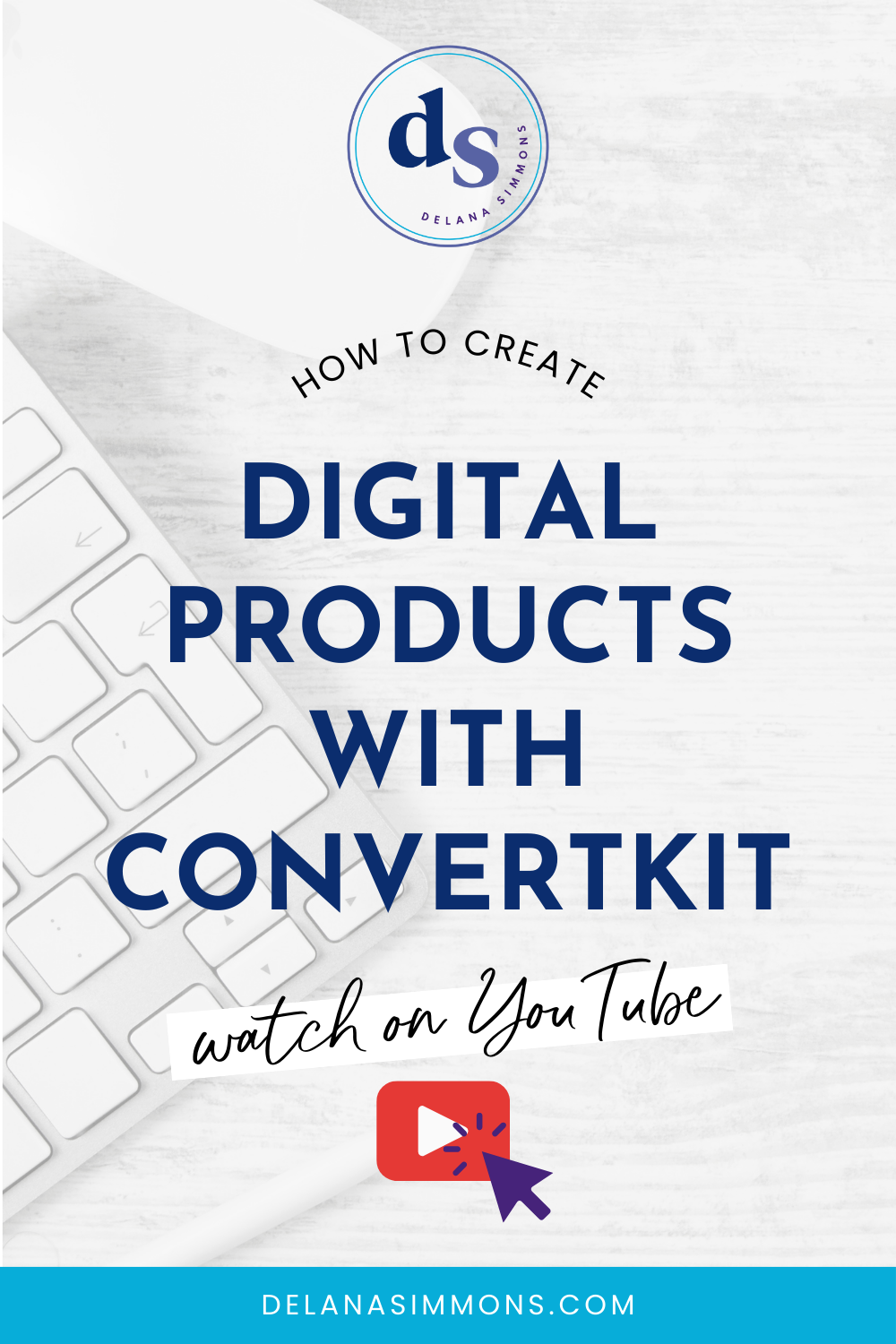3 Simple Squarespace SEO Steps to Improve Your Google Ranking
This post may contain affiliate links. Which means if you make a purchase through them, I may receive a small commission at no extra cost to you!
SEO is key to ranking on google searches.
Don’t forget to grab your free SEO for Squarespace Checklist here!
Search engine optimization. It sounds SO complicated, doesn’t it?
I mean I’ll admit, when I first started building my website, I just stuck my head in the sand when it came to SEO.
“I’ll figure it out later.”
“It can’t be that important.”
“I’m sure people can find me if they want to.”
Boy, was I wrong.
You know how they say, “I wish I knew then what I know now!”? Well, #truth.
There is a lot that goes into really optimizing your site. There are keywords, long key words, alt text, site titles, descriptions, page titles… the list goes on.
But it really doesn’t have to be that complicated.
And trust me…it’s so much fun to search a keyword and actually see your website land on the first page of the Google search results!
Or maybe that’s just the nerd in me geeking out. I mean, it’s possible, ha!
For real though, showing up in Google search results is a key way to bring in warm and HOT leads for FREE!
So let’s get started!
Site Title
This seems obvious. But, it’s easy to miss. In Squarespace, the site title is under the Design section. I think it’s easy to unintentionally hurt yourself here by putting a cutesy site title. But you’ll want to have something here that tells what you do using words people are searching for.
In Squarespace, you have the option to show the site title or a logo in your header. If you opt to use the logo, you can use whatever title you want to use in the logo image. But make sure the name of your logo file has good keywords.
For example, in my logo, it says Delana Simmons SEO + Pinterest Consultant. The actual file name is SEO and Pinterest Consultant | Delana Simmons because Google can’t search the actual text in an image, so it reads the image file names. We’ll get more into this later, but it’s important to know this goes for your logo image too!
SEO Title + Description
Now it’s time to get into the super fun stuff.
I mean, but we were already having fun, right?
Anyway, in Squarespace, there’s a section just for optimizing your site as a whole. How cool is that. You don’t have to dig around for it and hope you found the right spot. Go to Marketing, and click the SEO tab. Here’s where you can put your SEO title. Which may be the same as the site title we did in the previous step and that’s cool. You just want to also make sure that it’s a word or phrase that reflects what you do and how people search for you.
This is also where you put your SEO site description. The site description appears in Google searches underneath your site title. It’ll look like this:
So you want to make sure it also has lots of keywords and keyword phrases because it gives people a first glance at your website. If they think your site doesn’t have what they’re looking for, they will skip right over it.
Grab your free SEO for Squarespace Checklist here!
Image Alt Text
I had no idea how important this was.
You know how when you screenshot something or save something from Canva, it has whatever name the computer auto assigns it? Yeah. That’s what all the images on my website had, ha! I mean, people can’t see the image file names, right?
Maybe not, but Google can. And if your images have names like 2.png, (like mine did smh) it ain’t doing your site any good.
Which is no good because images can play a huge part in your site’s SEO ranking!
So for each image on your site there are a couple things you want to do.
First, the title. In Squarespace when you upload an image, you have the option to change the file name. It says optional next to it. Hint: It’s not optional. ;-)
So for example, the image just above this section of the Google search screenshot has the file name Squarespace SEO Site description | Delana Simmons | SEO and Pinterest Expert.png
Simple, right? Name it what it is, and add your name and site title. Done.
The second thing you want to do for every image is add alt text. In other website builders like Wordpress, it’s actually called alt text, but in Squarespace you’ll just use the caption space for each image.
In the caption space, I either put my name and site title, or I use the file name, my name, and site title. Then, in the image settings, hide the caption. It won’t be visible on your site, but Google will see it when it’s crawling your website for content and keywords.
That’s it! Making adjustments to those 3 key pieces will help your Google search ranking!
Now it is important to keep in mind that this doesn’t happen overnight. It takes Google time to crawl webpages and while you can request Google to do this, it’s still not instant.
So set it up, optimize new pages and blog posts as you add them, and watch your ranking climb!
Don’t forget to grab your free SEO for Squarespace Checklist here!
xx,
Delana
Read the Latest
Hi, I’m Delana!
I'm a Business Systems + Operations Consultant for female entrepreneurs who are struggling to create defined, sustainable systems and processes in their business. I help them create the systems they need so they can confidently hire team members and get back to their clients… and their life!