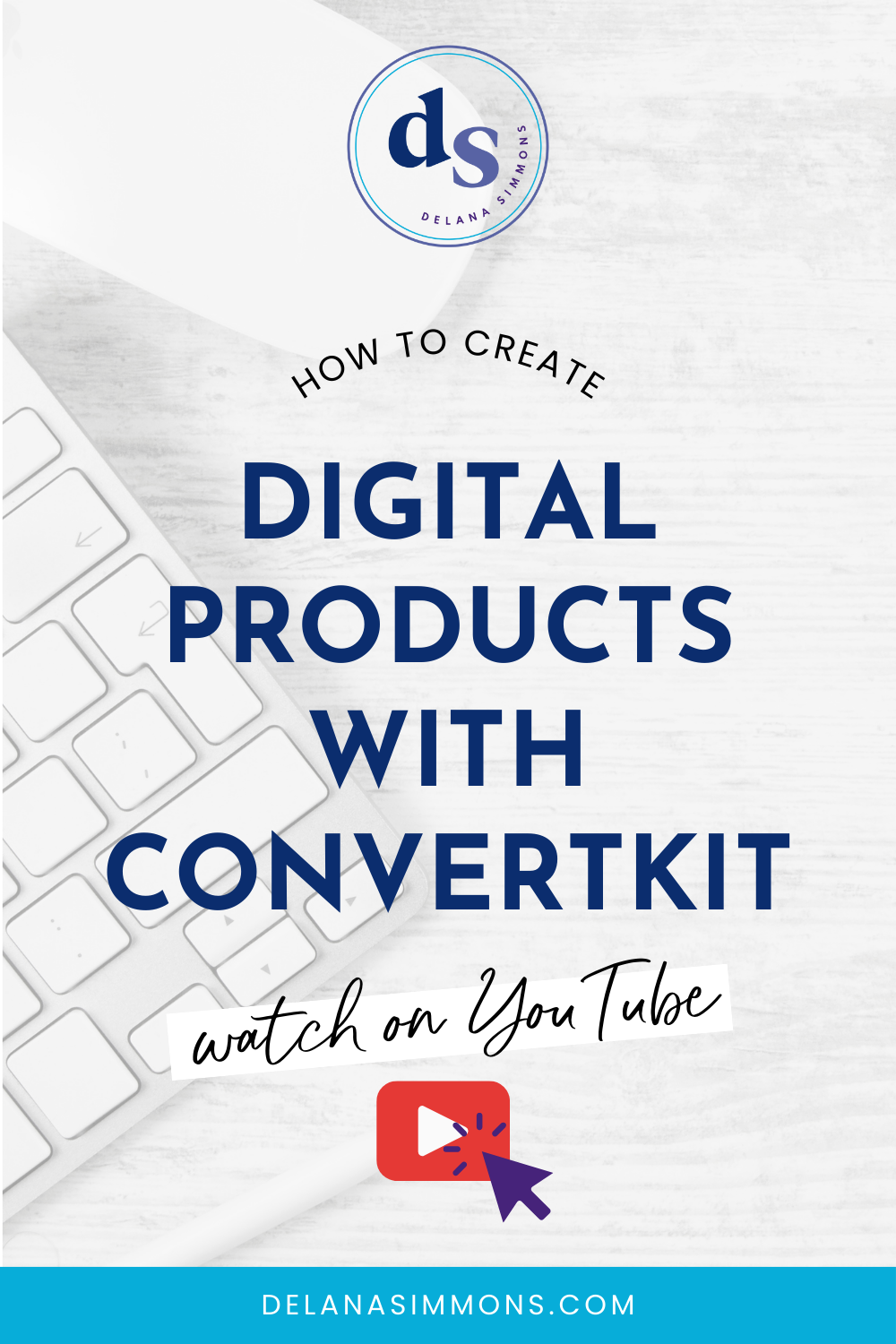How to Refresh Your Pinterest During Quarantine Downtime
This post may contain affiliate links. Which means if you make a purchase through them, I may receive a small commission at no extra cost to you!
There is tons of talk out there right now about “these changing times,” “these uncertain times,” “the new normal.”
Quite honestly, I’m so tired of hearing those phrases right now. I mean, I get it. The sentiment of what’s happening right now is not lost on me one bit.
But I also think it’s super important to not simply fall into a holding pattern of, “I’m waiting to see what happens because these are such uncertain times.”
It’s more important now, than maybe it ever has been, that we continue to show up. Continue to share our messages. Continue to be the source of positive change in the world.
So the last couple of weeks, I’ve been thinking a lot about how to best support you, my community, right now. Pinterest seems a little bit on the frivolous side right now, so why would anyone be looking to better their strategy?
That’s when it hit me. We’re all trying to show up for our communities in the best way we know how right now. And our communities? They are looking for us. Searching for us. For answers that we can give them.
And they’re searching on Pinterest. But if your account isn’t optimized to show up in search results, they won’t find you.
So I wanted to share with you some super simple steps to refresh your Pinterest during this quarantine downtime.
Let’s get started!
Optimize your Profile
This is super important to make your account searchable. Pinterest is a search engine, after all! So make sure you’ve got keywords in your title and your description.
For your account name, I recommend using your name (if you’re a personal brand) along with some keywords that tell what you do. This will be key in turning up in search results. People (probably) won’t be searching for your name. They’re searching for the answer to a problem.
Same goes for your description. Pinterest profile descriptions are SHORT. So use really good keywords here as well.
You also want to verify your website with Pinterest if you haven’t already. It takes a couple of steps of adding some code to the header of your website but it helps Pinterest to know your website is legit.
Optimize your boards and pins
This is as important as optimizing your profile. Your boards and pins are searchable too. In fact, pins are searched most on Pinterest. So make sure your pins are primed and ready to turn up in search results.
Use keywords in both your pin title and your description. It’s also important to make sure the file name your image has when you upload it and the actual text on your image uses keywords too.
Pinterest crawls all this information so every little bit helps!
Don’t forget to grab your free copy of the SEO + Pinterest Tipsheet right here!
Refresh your Pinning strategy
It’s easy to stick with the same thing you’ve been doing all along. But if you aren’t seeing traffic to your site increase from Pinterest, it’s time to look at what’s working and what’s not and make adjustments.
I’m currently testing out a couple of different strategies. But generally, I like to first pin a pin directly in Pinterest to it’s most relevant board.
So a new blog about Pinterest will go to my Pinterest SEO + Strategy board first. From there, I’ll save it to my main blog board. This one holds all of my blogs and pins in one place. For one, so people can find them easily if they land on my profile. And also because It makes it easy for me to scan their stats and see which pins are doing the best.
Then, I put the pin in Tailwind to schedule out to other relevant boards and group boards automatically.
I was using loops to keep my pins circulating but I’ve recently turned them off. I’m finding pins that have been pinned often (even at spaced out intervals) aren’t getting much traction since Pinterest updated their algorithm a few weeks ago.
So I’m going to start adding my own pins to Tailwind a little differently now using the Intervals scheduling feature. This lets me add one pin, choose 10 boards (the recommended max by Pinterest), and schedule them all to go out at various intervals so they aren’t all pinned at the same time.
Then I’ll fill in the gaps in my schedule with other people’s content!
Your maintenance strategy
Now that you’ve freshened up your account by optimizing your profile and your boards. And you’ve refreshed your pinning strategy. It’s time to work on your maintenance strategy. Because while Pinterest has a set it and forget it component, you do have to keep up with it.
About once a week or so I hop into Tailwind to take a look at what’s been pinned recently. I’ll revisit any well performing pins and add new pin images that leads to the same content.
This is super important for Pinterest’s new emphasis on fresh content. You can repin the same blog posts as much as you want, but give it a new image!
As I add new images, I’ll schedule them as I mentioned in the step above, add them to my Tailwind Tribes, then fill in any gaps in my schedule with shared, curated content.
I’ll fill up anywhere from a week to 3 weeks of content at a time. This depends on how much time I have to spend on it and what I have coming up. If I know I’m going to be super busy with client work or have a vacation coming up, I’ll be sure to schedule through that so I don’t have to think about it!
I’d love to know your top questions about Pinterest and best pinning practices! Drop them below!
Happy pinning!
xx,
Delana
Read the Latest
Hi, I’m Delana!
I'm a Business Systems + Operations Consultant for female entrepreneurs who are struggling to create defined, sustainable systems and processes in their business. I help them create the systems they need so they can confidently hire team members and get back to their clients… and their life!